Refurbish Lexmark Optra S2455N Laser Printer (43J3438)
| $549.99 Retail $1,182.99 |
Versatility
easy operation and low cost per page are the key selling points for
Lexmarks four new Optra S models. While their rated speeds range from
12 to 24 pages per minute all deliver the same excellent 1200- by
1200-dpi output and first-rate management software. None offers the
convenience of ledger-size printing but theyre worth considering for
any office that wants simplicity in setup maintenance and management
across a variety of print speeds. The
S1255n has the muscle for only small workgroups but its well suited
for these less demanding loads. The S1625n is a good compromise for
midsize workgroup needs while the paper loads and duty cycles of the
S1855n and S2455n make them contenders for large workgroups and
departmental roles. We award our Editors Choice to the S1855n because
it offers the best balance between output quality print speed paper
handling and network manageability. Physically
setting up the Optra S machines was a snap. Forget the hunt for
brightly colored shipping tabs or fussing with the toner and fuser.
Dont worry about overlooking a styrofoam insert. Just pull the printer
out of the box pull the toner out of the printer and remove its two
clips and slide the toner back in. Add paper plug in the power and
network cables and youre ready to set up the software. Installing
Optra S printers onto a network should present no real challenge if
youre familiar with the operating systems involved. All four models
use the same procedures and you can set up multiple printers at the
same time. The software walks you through the process. There are
buttons for setting up the network adding drivers and other basic
tasks though some of the dialog boxes are a bit ambiguous. (For
example the directions for adding a TCP/IP port in Microsoft Windows
are not intuitive.) In our Labs we had both Windows NT and NetWare
print services running with a minimum of fuss. Lexmarks
MarkVision software provides solid management tools. Versions are
available for Windows 95 Windows NT Windows 3.x OS/2 NetWare and
Unix. You can perform routine setup and monitoring tasks remotely and
the primary window shows all installed Lexmark printers on the network
including the units interface status and address. Double-clicking on
a device opens a detailed management screen with a series of tabbed
windows. The Status panel shows a photographic image of the printer;
add an option and the picture is updated. A color-coded frame around
the image shows the current condition; green is for okay yellow for
warnings such as a low paper tray and red is for off-line issues that
need attention. The Status panel also shows the printers current LED
readout and its installed options. You can arrange for alerts to be
sent to a remote PC even in the form of audio notices. Another
window in MarkVision shows a virtual representation of your printers
own status panel. You can use it to track statistics; note and adjust
paper settings and handling options; set alarms; adjust buffering; and
fine-tune emulation resolution and image enhancement settings. The
job management window lets you view and manage the queue including
removing jobs. You can also use it to flash the firmware on multiple
printers set reminders for regular maintenance and track statistics
on usage total and interval page counts average time per job and
duplex usage. Lexmark
included an early edition of its Web-based version of MarkVision with
the unit we saw but this is a work in progress and offers limited
functionality. During testing we could change printer settings but we
couldnt see how the printer was currently configured with the
browser-based tool. The company is working on new firmware that will
provide real-time status updates over the Web. When the firmware is
released Lexmark claims it wont be difficult to load onto your Optra
S. Adding
options to any of the Optras is as simple as the initial installation.
The duplexer and 500-sheet and 2000-sheet paper bins stack beneath the
printer: There are no cables secondary power sources or complicated
fittings to worry about. The envelope feeder slides in the front of the
printer under the toner door and the sorter bin slips into two slots
on the units top. There is no stapler option. The
MarkNet S network interface card designed for all the Optra S-series
printers works with both 10Base-T and 100BaseTX Ethernet networks. You
can add as many NICs as you like; the only limitation is the number of
free PCI slots in the printer. All four units can automatically accept
and print incoming faxes by attaching a fax modem to the serial port.
The port comes standard on the S1625n and S1855n but its a $99 option
with the S1255n and S2455n. Once the modem is hooked up you have to
enable the Receive function through the control panel. The printer will
then switch to fax mode whenever the modem sends a ring notice to it. Despite
the similarity in design among the four printers the models are
uniquely tuned to the demands of their rated speeds with different
power supplies transport motors and processors. During our tests we
found the Optra S printers to be able performers in their default
600-dpi modes. The S1855n in particular ran faster than the 20-ppm
units on some of our tests. All four generally ran ahead of the
competition and were very close to their rated speeds on our 50-page
test document. The printers also had no problems switching between
various protocols and language emulations. There
was one difficulty with our 12-page PCL test file: It opened as a
13-page document on all four Lexmark units because of the way the
driver interpreted one of the fonts. The original collection of mixed
text and graphics was created in Microsoft Word for Windows 95 but we
opened it in Word 97. Lexmark representatives noted that they had
worked to make the driver as backward-compatible as possible which may
have caused the problem. As a result the throughput times for this
test are about 8 percent longer because of the extra page. Output
quality was very good with all four models. Text printed with solid
matte-finish blacks and crisp letters. There were no noticeable
jaggies even with smaller italic fonts. Set at full 1200- by
1200-dpi resolution each Optra S produced clean halftones and smooth
gradient fills. Pie charts in an Excel graphic printed with solid
fills good gray scales and no jagged edges. It was
all but impossible t
Material Safety Data Sheet
A Material Safety Data Sheet (MSDS) is a document that contains information on the potential hazards (health, fire, reactivity and environmental) and how to work safely with the chemical product.